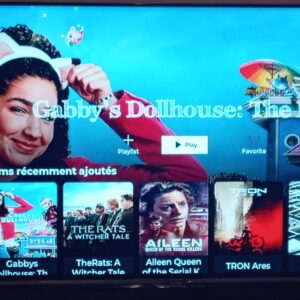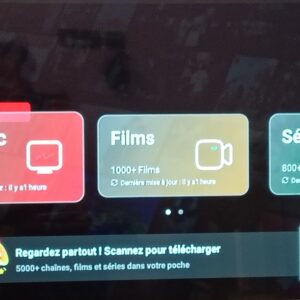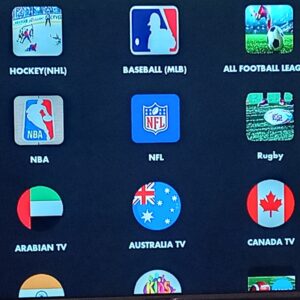📖 Introduction :
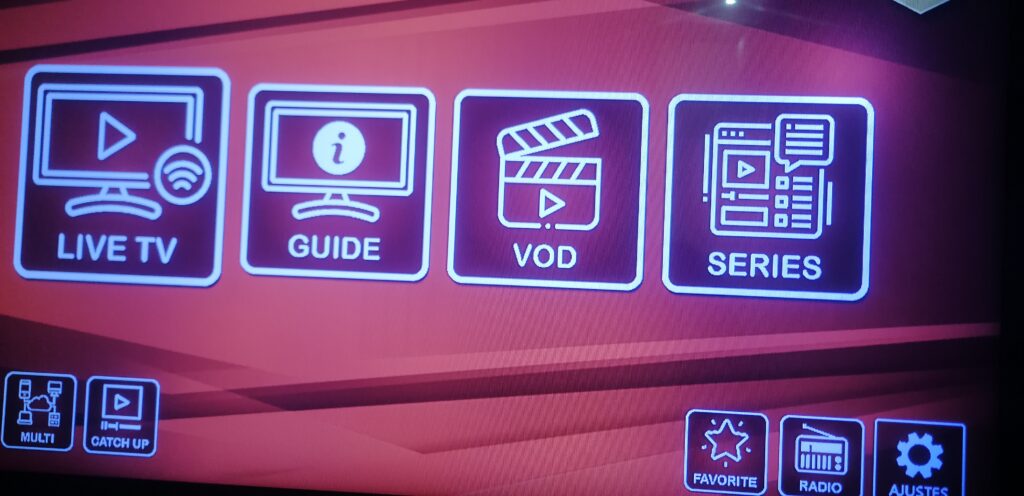
Digital products like organization and planning pages are extremely popular and sell well on platforms like Etsy and Gumroad. With Canva, you can design and sell beautiful products even without a design background.
🛠️ Step 1: Determine Your Product Type
Choose what you want to design as a beginner:
🗓️ Monthly or Weekly Calendar.
✅ Daily To-Do List.
🎯 Goal Tracking Page.
💰 Expense Tracking Page.
Choose something simple like “Daily To-Do List.”
🎨 Step 2: Open Canva and Start Designing
Go to www.canva.com.
Create an account or log in.
From the search bar, choose :
🔍 “A4 Document,” “Planner Page,” or “To-Do List.”
Start from:
Zero (Blank Template): To learn design in depth.
Or use a ready-made template and then modify it.
✏️ Step 3: Product Design
🧱 Design Basics :
Use a grid to divide the page.
Add :
✅ Checkboxes for tasks .
🕒 Time blocks (morning/evening).
📌 Clear headings like “Today’s Top 3 Tasks.”
📐 Important Formatting :
Use calming colors .
Readable fonts like “Poppins” or “Montserrat.”
Make sure to leave white space for eye comfort.

✨ Step 4: Product Customization
Add the day name or date.
Add a personal touch: icons, motivational quotes.
Try switching between dark and light mode.
📤 Step 5: Save the product as a PDF
Click “Download” > choose “PDF Print.”
Make sure to enable the Crop Marks & Bleed option if you want to print it.
📦 Step 6: Prepare for Sale or Distribution
You can offer the product as a Freebie (free gift).
Or sell it via:
Gumroad.
Ko-fi.
Your Website.
📚 Examples of similar digital products you can design later :
Product Use
A monthly PDF calendar to organize monthly tasks
A budget sheet to track expenses and income
A digital notebook to jot down ideas
A 30-day exercise or habit challenge
💡 Golden Tips for Beginners :
Use the free Canva Elements (without the crown).
Check out similar designs on Etsy for inspiration.
Don’t overuse colors or fonts.
⬇️ Click here انقر هنا