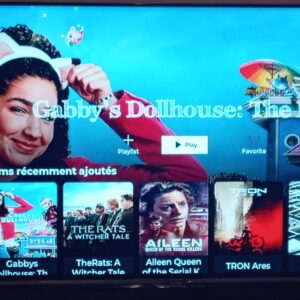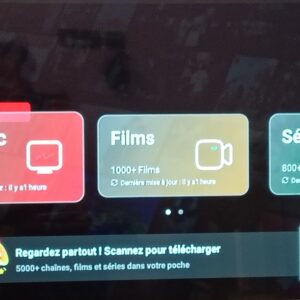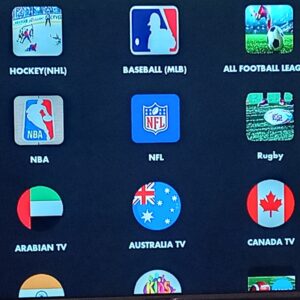Here’s how you can use a file management app on an Android TV, especially if your device has limited storage and does not recognize external devices like flash drives:
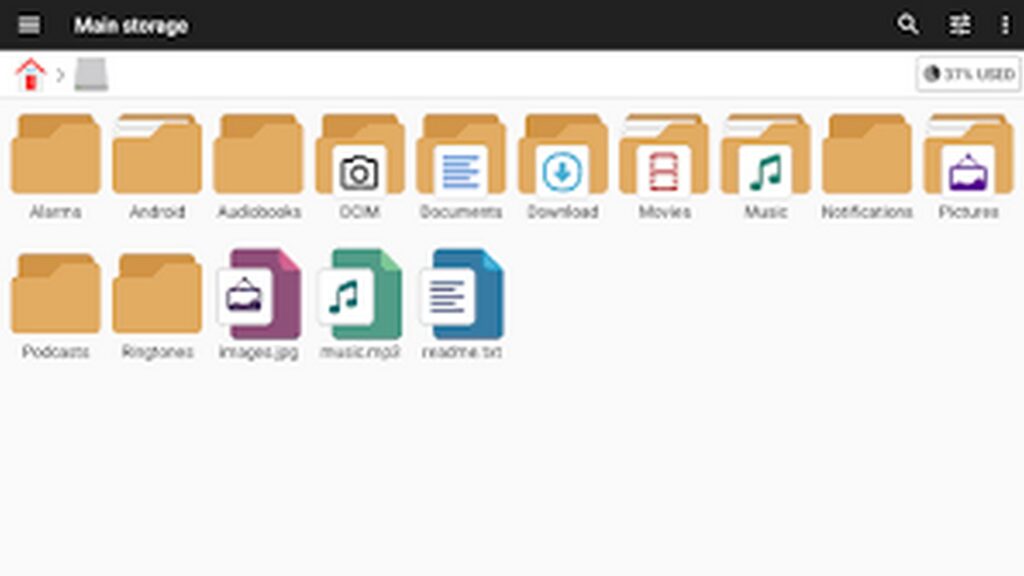
How to Use a File Management App on Android TV
- Download the App:
- Search for file management apps on the Google Play Store on your Android TV. Some popular options are “X-plore File Manager,” “Solid Explorer,” or “File Commander.” Download and install the app of your choice.
- Open the App:
- Once the app is installed, open it from the list of applications on your Android TV.
- Identify Files and Devices:
- Upon opening the app, you’ll see a user interface that displays all the files and folders on your device. You can also see any external storage devices connected, such as flash drives or external hard drives.
- Manage Files:
- Use the app to browse files and folders, move or delete files, or create new folders. You can navigate through the app using the remote control.
- Install Apps from Flash Drives:
- If you want to install an app from a flash drive or external storage, open the file management app and navigate to the location containing the APK file for the app. Select the APK file and follow the instructions to install the app on your Android TV.
- Search for Files:
- Many file management apps have a search feature, allowing you to quickly find files or folders by entering their names.
Additional Tips:
- Update the App: Ensure you are using the latest version of the file management app for the best experience and latest features.
- Check Compatibility: Some file management apps may not be fully compatible with Android TV, so you might need to try different apps if necessary.
By using these file management apps, you can significantly improve how you manage files on your Android TV, even with limited internal storage or without direct support for external storage devices.