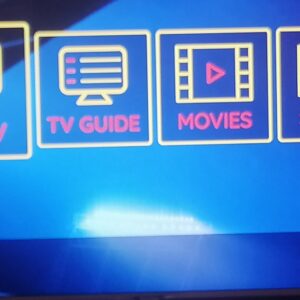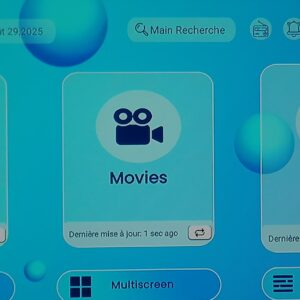Google Chrome for Android TV : Browsing websites and downloading any application on Android TV devices through Google Chrome browser without using the downloader and Play Store
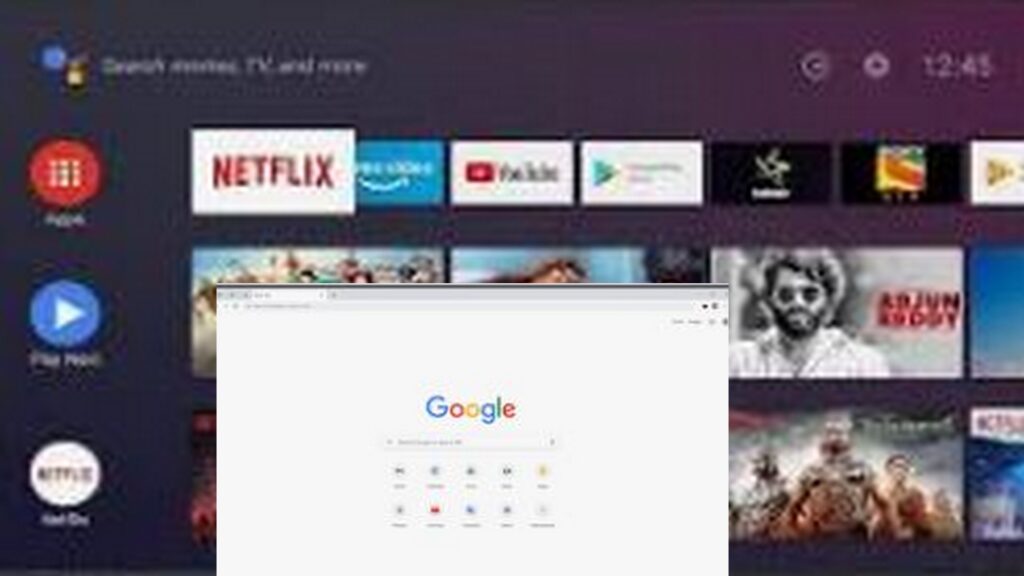
StepsIf you want to download any app on an Android TV device using the Google Chrome browser, rather than relying on the Play Store or downloader apps, there’s a simple method you can follow. You’ll need two specific apps: Google Chrome and TV Shortcut for Chrome. Here’s a step-by-step guide::
- Download and Install the Apps:
- Dowload google chrome in the apps downloader code 442236
- First, download the APK file for Google Chrome. You can find this file from trusted sources online. Make sure you download the version compatible with your Android TV.
- After downloading the APK file, install it on your TV. You may need to enable the option to Install from Unknown Sources in the security settings.
- Dowload TV Shortcut for Chrome in in the apps downloader code 357436
- Next, download the APK file for TV Shortcut for Chrome. This app will help you access Google Chrome easily from your TV’s interface.
- Install TV Shortcut for Chrome:
- Once you have the APK file for TV Shortcut for Chrome, install it in the same way you did with Google Chrome.
- Launch Google Chrome:
- After installing both apps, Google Chrome won’t appear directly on your TV’s home screen. Instead, you’ll find TV Shortcut for Chrome on the home screen.
- Open TV Shortcut for Chrome, which will then launch Google Chrome through its own interface.
- Use Google Chrome to Download Apps:
- Now you can use Google Chrome to browse the web just like you would on a computer or smartphone.
- Visit websites that offer APK download links for apps that might not be available on the Play Store.
- Download and Install Apps:
- Search for the app you want to download using Google Chrome.
- Download the APK file for the app from the site you’re visiting. After the download is complete, use TV Shortcut for Chrome to navigate to the APK file and install it.
App Download Links:
- Google Chrome APK:
- Download here
- downloader code 442236
- TV Shortcut for Chrome APK:
- Download here
- downloader code 357436
By following these steps, you can easily download and install apps on your Android TV using Google Chrome, without needing the Play Store or additional downloader apps.